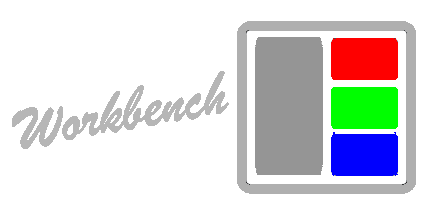Installation
Getting Workbench installed and ready-to-go should only take a few minutes. If it ever becomes a larger time-consuming process, please file an issue (or submit a pull request) describing the issue you encountered and how we might make the process easier.
Requirements
Installing Workbench is easy and straight-forward, but there are a few requirements you’ll need to make sure your system has before you start.
- Node Node.js is a platform built on Chrome’s JavaScript runtime for easily building fast, scalable network applications.
- npm npm is installed with Node.
- Linux, Unix, or Mac OS X
- grunt
$ npm install -g gruntgrunt is a task runner, An automation utility. The less work you have to do when performing repetitive tasks like minification, compilation, unit testing, linting, etc, the easier your job becomes. - [grunt-cli]
$ npm install -g grunt-cligrunt-cli is grunt’s command line interface.
Running Workbench on Windows
While developing Workbench on Windows is not officially supported, it is possible to get it running on Windows. Special instructions can be found on our Windows-specific docs page.
Install with npm
The best way to install Workbench is via npm. At the terminal prompt, simply run the following command to install Workbench:
$ npm installAll of Workbench’s dependencies are automatically installed by the above command, so you won’t have to worry about them at all. If you have problems installing Workbench, check out the troubleshooting page or report an issue so the Workbench community can improve the experience for everyone.
Installing Xcode Command-Line Tools
If you run into issues installing Workbench's dependencies which make use of
native extensions and are using Mac OS X, you will need to install Xcode
and the Command-Line Tools it ships with. Download in
Preferences → Downloads → Components.
Releases
In order to install a release, make sure you have all the requirements installed properly and run:
~ $ cd workbench
~/workbench $ git checkout v0.0.0
~/workbench $ npm installThis will install the 0.0.0 version release.
ProTip™: Using the Development Master Branch
If you’re the kind of person who is using Workbench, then chances are you’ll want to use development master branch for the latest features.
If you’d like to install the development version of Workbench, the process is a bit simpler. This gives you the advantage of having the latest and greatest, but it may be unstable.
~ $ git clone https://github.com/patrickoleary/workbench.git
~ $ cd workbench
~/workbench $ npm install
~/workbench $ grunt init
~/workbench $ grunt
~/workbench $ grunt serve
# => Now browse to http://localhost:8081Optional Extras
There are a number of (optional) extra features that Workbench supports that you may want to install, depending on how you plan to use Workbench. Check out the extras page for more information.
Now that you’ve got everything installed, let’s get to work!